Device help: NumberSync instructions for all wearables
Set up NumberSync® for Samsung Galaxy Watch6, Watch6 Classic, Watch7 and Watch Ultra
Learn how to set up NumberSync on your Samsung Galaxy Watch6, Watch6 Classic, Watch7 or Watch Ultra with your FirstNet smartphone number, to talk, text, and use cellular data from your watch. Certain restrictions, requirements or limitations may apply. Visit NumberSync Overview for Samsung Galaxy Watch6, Watch6 Classic, Watch7 and Watch Ultra for more details.
DETAILED STEPS
Sync your watch with an Android smartphone and setup NumberSync
- Turn watch on and swipe up from bottom of screen.
- Open the Galaxy Wearable app on the smartphone.
- Select Continue.
- If multiple devices are in Bluetooth range, select the watch from the list of devices.
- Confirm code displayed on smartphone matches the code displayed on the watch and select Confirm.
- Follow the prompts to accept terms of service, link to a Google account, and configure optional settings.
- On the "set up a mobile plan" screen, select Next.
- Smartphone number will be displayed, select Continue.
- Review TTY limitations, scroll to the bottom, then select Continue.
- A confirmation screen will be displayed, select Continue.
- Select Use plan.
- A confirmation screen will be displayed, select Next.
- “Finishing up…” will be displayed on smartphone and watch will restart as soon as setup has been completed.
- On the watch, select Start to take tour or select Skip.
- Turn off Bluetooth when ready to test the cellular connection for the watch. Bluetooth should be turned back on after testing.
Download eSIM and setup NumberSync only
If cellular service setup was skipped during initial setup, please follow these steps to download the eSIM and enable NumberSync.
- Open the Galaxy Wearable app on the smartphone.
- Select Watch settings.
- Select Mobile plans.
- Select Next.
- Smartphone number will be displayed, select Continue.
- Review TTY limitations, scroll to the bottom, then select Continue.
- A confirmation screen will be displayed, select Continue.
- Select Use plan.
- A confirmation screen will be displayed, select Done.
- Turn off Bluetooth when ready to test the cellular connection for the watch. Bluetooth should be turned back on after testing.
NEVER MISS AN UPDATE FROM FIRSTNET
Subscribe today!
By clicking Submit, you consent to AT&T sending you email about FirstNet services, products and offers at the address you provide, even if you have previously opted out of receiving AT&T marketing emails.
By clicking Submit, you consent to AT&T sending you email about FirstNet services, products and offers at the address you provide, even if you have previously opted out of receiving AT&T marketing emails.